![]() Old Versions View
Old Versions View
The Old Versions View consists of two areas:
A table at the top of the Old Versions View, the Old Versions Table , shows the old file version snapshots for a file selected within the Navigator View . This table is empty if a directory or nothing is selected within the Navigator View .
At the bottom of the Old Versions View there are up to two buttons that can be used to delete old file version snapshots manually. The upper button is always visible. The lower button is visible only if an item is selected within the Navigator View for which at least one old file version snapshot exists (imported root directories may even be empty).
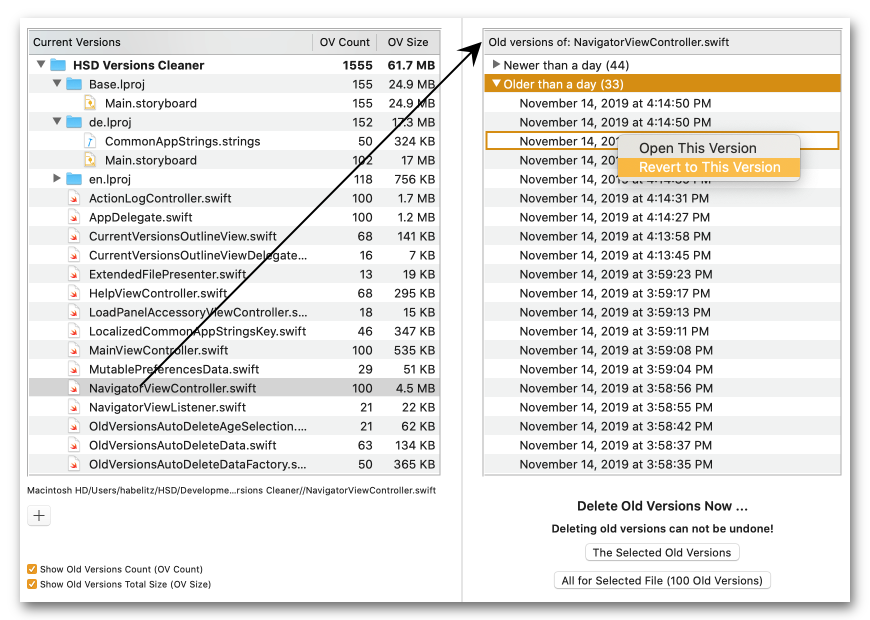
The section following below describes the Old Versions Table.
For general information about deleting old file version snapshots see Deleting Old File Versions .
For particular information regarding deleting old file version snapshots manually see Manual Deletion .
The Old Versions Table
This table shows the old file version snapshots stored for a file selected within the Navigator View . If no file is selected within the Navigator View (but a directory instead, for instance) this table is empty.
If this table is not empty the old file version snapshots stored for the file selected within the Navigator View are grouped within age groups . This makes it easier to delete a distinct fraction of old file version snapshots manually, for instance, ’delete all old file version snapshots that are older than one month’ .
Live grouping
The grouping of old file version snapshots is live . For instance, if an old file version snapshot, that resides within the ‘ Older than a week’ age group, becomes also older than a month while the appropriate file is selected within the Navigator View , this old file version snapshot will be moved from the ‘ Older than a week’ age group to the ‘ Older than a week’ age group automatically.
Opening old file versions
One or more old file versions can be opened in various ways:
Double clicking an old file version; if more than just one old file version are selected, double clicking one of these selected old file versions will open all of them.
Press the [ Return ] key while the Old Versions View is active and at least one old file versions is selected; when more than just one old file version are selected all of them will be opened.
Choosing the appropriate context menu item; if more than just one old file version are selected right-clicking one of these selected old file versions enables you to open all the selected file versions.
Choosing the appropriate main menu item; choose File -> Open Selected Old Version if one old file version is selected or File -> Open All Selected Old Versions if more than one old file versions are selected. If no old file version is selected this menu item is disabled.
Important note : There’re very few cases where a target application may have problems to open an old file version. For instance, opening an old file version of a Swift source code file in Xcode works smoothly, whereas trying to open an old file version of a storyboard file confuses Xcode a bit.
Reverting a current file version to a certain old file version
A current file versions can be reverted to an old file version by choosing the appropriate context or main menu item:
Choosing the context menu item Revert to this Version ; choosing this menu item reverts the selected current version file exactly to the right-clicked old version file, regardless of whether there is any other old file version selected or not.
Choosing the main menu item File -> Revert to Selected Old Version ; please note that this menu item is only enabled if exactly one and only one old file version is selected.
Copyright © 2017-2022 HABELITZ Software Developments
Mac and macOS are trademarks of Apple Inc., registered in the U.S. and other countries.